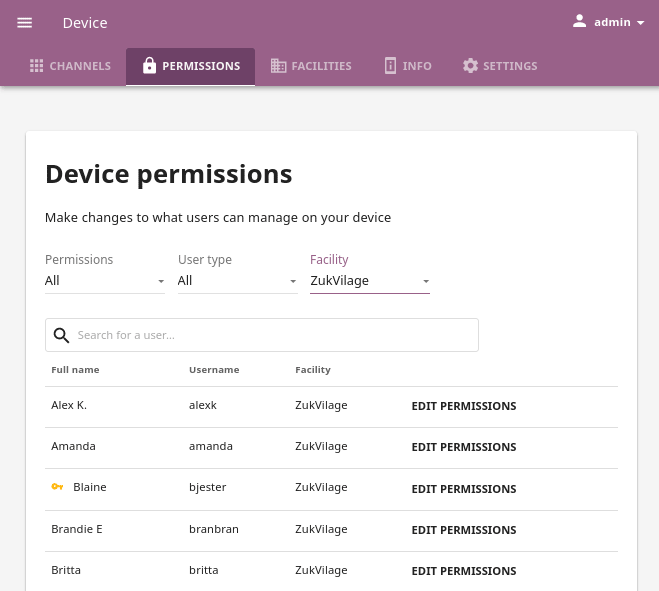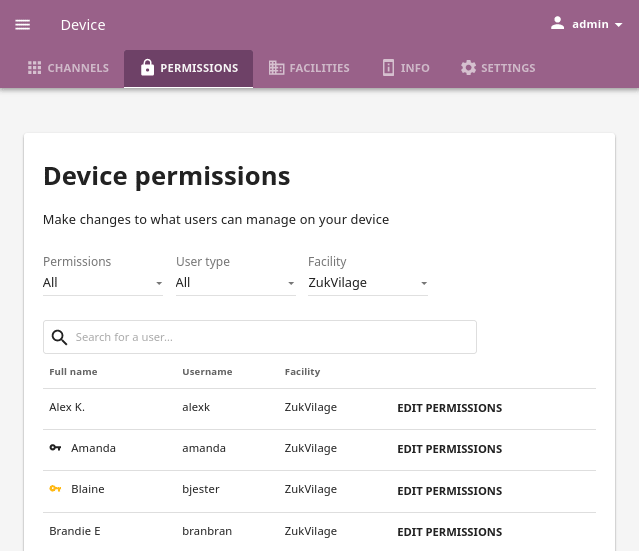Permissions¶
You can assign additional permissions to Kolibri users which will provide them access to more features compared to their user roles. To manage permissions for Kolibri users, use the Permissions tab in the Device dashboard.
Tip
Use filters to find users more efficiently, you can filter users by current Permissions, User type or Facility.
Captions for the video are available in English, French, Swahili, Arabic, Hindi, Marathi and Brazilian Portuguese.
Permission to manage channels and resources¶
To grant permission to another user to manage channels and resources in Kolibri, that is to import, export and delete them from the device, follow these steps.
Click EDIT PERMISSIONS for the chosen user.
Under Device permissions activate the option Can manage resources on this device.
Click SAVE CHANGES to apply and finish.
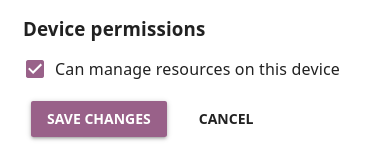
The users who have been granted the permissions to manage content channels will have a black key indicator in front of their name, and will be able to see the Device dashboard with the Channels tab.
Super admin permissions¶
To grant super admin permissions to another user, follow these steps.
Click EDIT PERMISSIONS for the chosen user.
Activate the option Make super admin.
Click SAVE CHANGES to apply and finish.
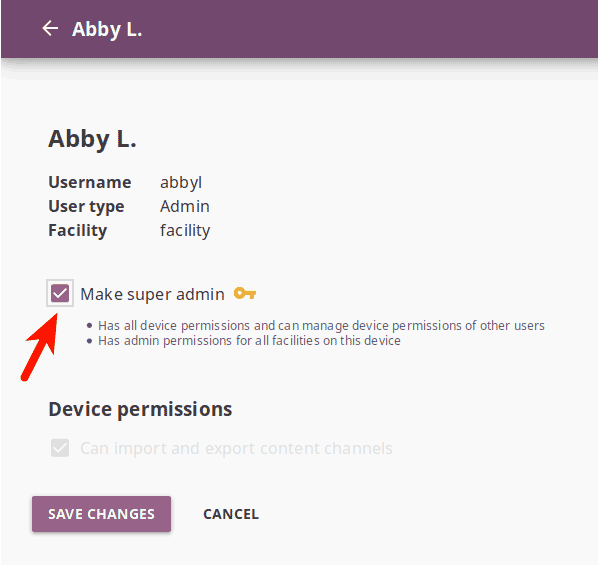
The users who have been granted the super admin permissions will have a yellow key indicator in front of their name, and will be able to see the Device dashboard with both the Channels and Permissions tabs.