Accessing Kolibri device from other client devices¶
Here are definitions of concepts necessary to understand how Kolibri works in your local network.
- Server
- Any device that can make digital data (videos, files, etc.) available for browsing, either to other clients and peers on the local network, or publicly on the Internet. When Kolibri is installed and run on a device, it effectively turns that device into a ‘Kolibri server’, which means that device is capable of transmitting (‘serving’) educational resources in the local network.
- Client
- Any device in a local network that uses a browser to access the educational resources available on the Kolibri server device running in that same network.
After you have installed and started Kolibri on the computer that will act as a server, you need to configure other devices in the same Local Area Network (LAN), such as other computers, tablets or phones, so they can access as clients the learning resources on the server.
Compatibility¶
Kolibri currently supports the following combinations of operating systems and browsers for client devices:
- Windows 7, 8.1 and 10: IE 11+, Chrome and Firefox
- MacOS 10.6+: Safari, Chrome and Firefox
- Linux: any browser
- Android 4.4+: Chrome and Firefox
- iOS 10+: Safari, Chrome and Firefox
Warning
- Videos in Kolibri are in MP4 file format. While most browsers do not require additional plugins or codecs, open source platforms and browsers will require you to install codecs separately. If you encounter the error No compatible source was found for this media when you try to play videos in Firefox on Ubuntu for example, you must install the restricted extras package.
- If you are still unable to view videos in fully open source browsers like Chromium or Firefox, try using Google Chrome.
Set up access on other devices¶
To access resources from other devices in the same network, you need to know the IP address of the computer where Kolibri is running. The default port is 8080, and you must add it after the IP address.
For example, if Kolibri is installed and started on a computer with the address 192.168.8.134:8080, you can access it from an Android tablet connected to the same network by opening the browser on the tablet and typing the address http://192.168.8.134:8080.
Tip
You can check the IP (Server URL) of the device where Kolibri is running by going to Info tab in the Device dashboard.
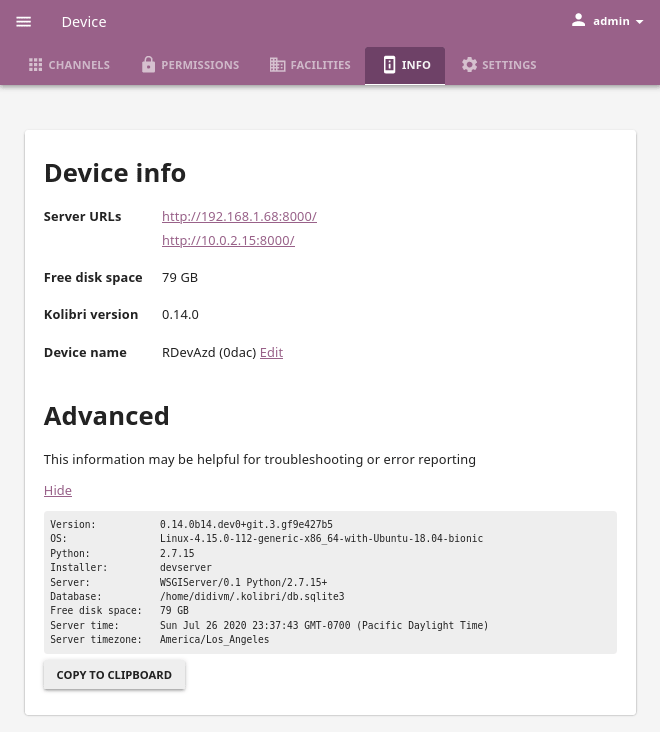
Find the IP/Server URL in the Device > Info tab.
You can also use the
ipconfigcommand on Windows orifconfigcommand on Linux and macOS to find the externally visible IP address of the device running the Kolibri.
Warning
- When entering the URL in the browser, it may be required to explicitly include http://, for example http://1.2.3.4:8080 or http://1.2.3.4:80. Many browsers will incorrectly interpret an IP address or local network hostname as a search term. In other cases, browsers may incorrectly add https:// instead of http://.
- In case you decide to make Kolibri available on the port 80, instead of the default 8080, you must always include
http://in front of the server’s IP.
Note
- In case of network problems, see troubleshooting tips.
- Examples and comparison of Hardware Configurations for Kolibri (PDF document).